Ever since I installed Mavericks I’ve been plagued by a ridiculously annoying bug. Perhaps 5% of the time, when I open a new Finder window in list view, the name column is much wider than the finder window itself, rendering the other columns out-of-view. Intense searching and testing has provided no explanation or solution to this problem, I can only assume that is in fact a bug with Mavericks itself.
The only decent fix I’ve seen is the full-screen toggle trick (hit ctrl + cmd + f, let it go into fullscreen, hit same keyboard shortcut to exit) which works, but is still quite slow and cumbersome. Holding down option while resizing does not work; that trick only works for column view but not for list view.
After constantly getting frustrated by having to resize the columns manually 30 times a day, I decided enough was enough and it was time to create a fix for this once and for all.
A bit of playing shows that Finder will fluidly adjust the column widths if all columns are in view. It’s only when the column widths exceed the window width (aka, when a horizontal scrollbar is visible) that the fluidity ceases to work. So I figured that if we simply resize the Finder window to a really large width to accommodate all columns, then back to its original size, we might be able to trigger the fluidity. And amazingly, we can.
Open up AppleScript Editor and paste in the following script.
Then open up a Finder window, make the name column wider than the window (if it isn’t already), and run the script. It should quickly toggle the window size, resulting in the name column adjusting properly to the size of the window.
There are 2 ways that you can trigger this script to run. The method that most people prefer involves saving the script as an application from the AppleScript Editor, then option + cmd dragging it onto the finder toolbar (thanks to the anonymous commenter who pointed this out). Jimmy Kuik has kindly provided an icon that you can use to make it look aesthetically pleasing, you can download it here.
Alternatively, if you’re a power user, you may prefer a keyboard shortcut. The easiest way is to use a tool like BetterTouch Tool which allows you to create custom keyboard shortcuts (amongst many other useful features).
Save the script from AppleScript Editor. Open up BTT, select Finder from the list on the left (we only want to trigger this shortcut in Finder, not globally), select Keyboard from the upper nav, then create a keyboard shortcut (I used CMD + R) that runs the script. Here’s a screenshot of my settings:
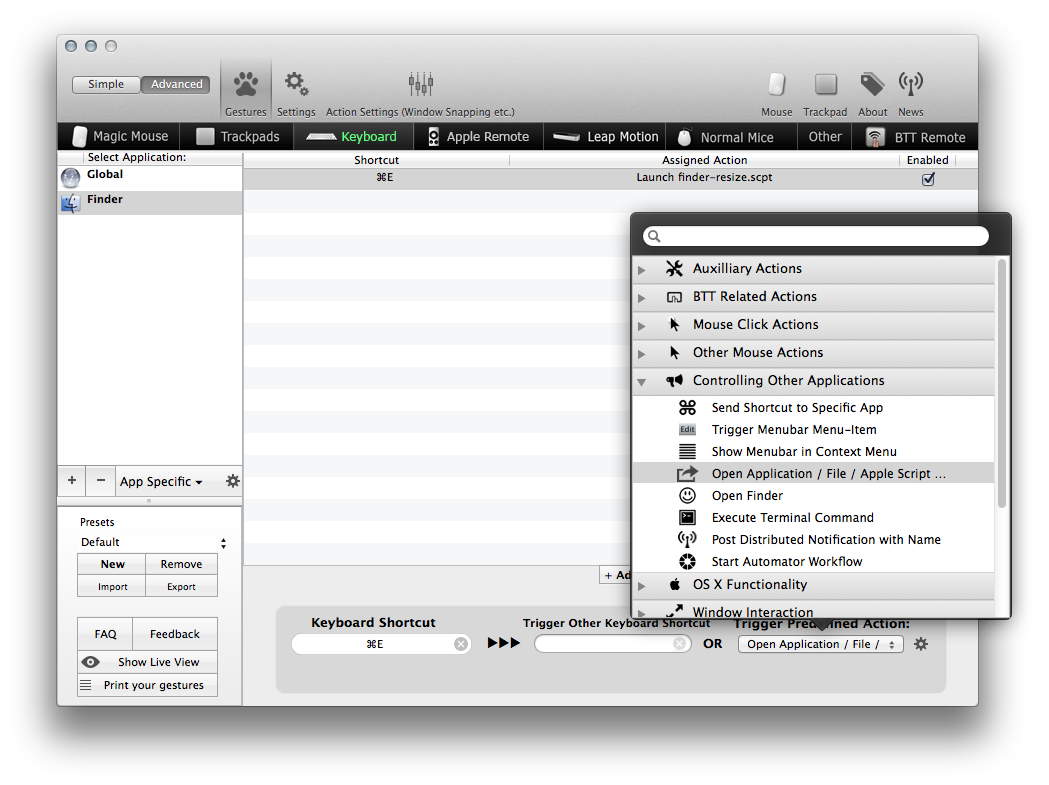
Now, every time you open up a folder and the name column wigs out, just hit CMD + R and you’ll be good to go.
If this post has helped you out, feel free to consider throwing a small donation my way.
63 comments
Hey man! Great script. Unfortunately I just upgraded my laptop and Sierra is installed. It completely broke this thing. Any way to update the script to work with the newest OS?
Ah, that’s no good. To be honest I haven’t seen this bug since El Capitan, so I haven’t needed to maintain the script any more. Over the next few days I’ll have a look and see if I can get it working in Sierra for you.
That’d be excellent! Thanks man. Helluva script. Been using for years!
I just set up this script and both methods (saving it as an app and option + cmd dragging it into the Finder toolbar, or using BTT to bind as a shortcut) worked. I’m on Sierra 10.12.3. Perhaps try deleting the script and setting it up again. You may also need to grant accessibility access to Script Editor.app in System Preferences > Security & Privacy > Privacy (tab) > Accessibility. Same goes for BetterTouchTool: https://www.boastr.net/accessibility-api/
THANK GOD. Works beautifully, thank you. Got a bitcoin address for donations? Or Paypal email?
Awesome mate, glad it helped! You can find my donation details here: http://christianvarga.com/donate/
Thanks for this! It’s one of very few problems I have with Mavericks and now it appears solved.
Thank you so much.
Fantastic! Spark also works well for assigning the script to a keyboard shortcut – http://www.shadowlab.org/Software/spark
Thanks for the tip!
Thanks for the script!
This works great on my left monitor, but on the right monitor, it doesn’t work. It does this:
Thank you thank you thank you!
Thanks!!
Xtrafinder app is another (free) alternative: https://www.trankynam.com/xtrafinder/
Do you mean an alternative to BTT, or an alternative to the applescript I wrote? I’ve had people contact me because they had issues with my script working in conjunction with xtrafinder, so that indicates xtrafinder does not fix this bug (otherwise they wouldn’t be trying to use my script). Although, I haven’t tried it myself.
I mean, an alternative to your script. The app offers an option to automatically set the width of columns in list view. It works for me, at least. I haven’t seen this bug ever since I installed it, but maybe I’m just lucky.
THIS IS THE BEST THING TO HAPPEN TO ME ALL YEAR.
THANK YOU! This was driving me nuts and I couldn’t find an actual solution. I, for one, really appreciate the time and effort put into creating a fix and also for documenting it. I’ve now got the icon in my Finder toolbar 🙂
That’s pretty gay that Apple hasn’t fixed this.
this happend because apple had to release new OSX… year to year. Mavericks is good OS but with this bug
Thanks so much for this. I’d given up hope. It works a treat, especially if you assign it to a keyboard shortcut. How a company the size of Apple can let this bug persist for a whole year without fixing is just staggering. My disdain for them increases day by day.
Thanks for your comment and kind donation!
Have you tried iOS8? It’s worse than a bad joke. Bugs everywhere and removal of integral features like Camera Roll. I used to buy Apple products because they “just worked”, but that certainly isn’t true any more – I wouldn’t be surprised if android is actually more reliable than iOS now. It’s a real shame. iOS6 and Snow Leopard were the last reliable pieces software from Apple, everything since then has been subpar.
I’m two weeks into living with OSX (Yosemite) after years (unhappy, very unhappy ones!) in a Windows world. I was dismayed to discover how buggy Finder is. I’ve been all over the internet looking for fixes to (1) the random window sizes each time you use Finder), (2) Finder’s failure to maintain the column widths from one use to the next, and (3) selecting “default” for a new high-level window’s settings only to open new windows for nested folders and discover neither my selected fields (e.g., date created, size tags, etc.) nor their order (tags to the left of date created, rather than the default which puts tags to the right) has carried through to the lower level(s).
I’m still hoping to avoid having to learn how to use Terminal because I’d be starting from zero knowledge. So far, the best workaround I’ve seen recommended for the window size problem is to drag one window to the desired size and then keep it minimized; once you’e done that, you can open new windows in Finder and every one will be the same size as the minimized one.
My (list view) column-sizing issue was that my left-hand column listing folders and files was so wide that I couldn’t easily do a visual scan over to the “informational” fields I’d chosen to display (date created, date modified, size, tags). The best suggestion I found for a workaround on that was to add the “comments” field, which defaults to a wide column and pushes the others to the left. I doubt I’ll ever have comments to display, but I’m OK with that.
IF ANYONE CAN ADVISE: I’m still searching for a non-Terminal fix/workaround to my third problem. (Note: Using the option key to relaunch Finder (recommended any number of places as the solution to general Finder woes) hasn’t helped.) For now, I’m going the long route of drilling down window by window and making all the changes to customize each one to look like the one above it. IF THE ONLY REAL “FIX” INVOLVES TERMINAL, could someone please write out EXACTLY what I would need to enter so I can copy and paste it in?
My apologies for being so long-winded, and for not remembering where I found the ideas I’m using for problems 1 and 2 because I’d like to credit the sources. Many thanks in advance for any advice/encouragement.
Apple are you fucking kidding me? Just bought a Macinthosh and after reading this shit I just want to go back to my wonderful hassle free windows explorer. Its 2014 and resizing of a column doesnt work? Apple is pure shit.
OMG! SO helpful! Totally saved me from throwing my laptop out the window of a moving bus. THANK YOU!
I’m so glad to discover that I’m not the only one struggling with this annoyance! And thanks for the fix. Like you, I have to imagine (hope!) Apple engineers and devs have been as irritated with this as we have and will get it fixed in Yosemite. Small donation with appreciation on the way. 😀 (BTW, your donation form forces a selection of $2 AUD even when you select $5 or $10. If you’re only getting $2 all the time, that might explain it. 😉 )
I’m glad it helped, I still can’t believe it isn’t officially fixed! Thanks for the heads up about PayPal too, I’ve gone ahead and fixed it 🙂
Many thanks that has word very well. Small donation sent.
Alasdair Andrew CPD Bytes
Thank you very much for the donation, it’s much appreciated and I’m glad that my fix has worked for you. This is definitely one of the most annoying bugs I have come across that is *still* persistent in Mavericks. Hopefully it’s fixed in Yosemite.
Have a great end of week / weekend!
I totally agree that it’s the small things that actually make the difference. Apple used to really focus on the little things to get them to perfection, but ever since Mavericks and iOS7 it seems like they’re going downhill. Both are just full of tiny little annoyances and bugs that could easily get fixed, but instead get ignored. Jobs would have never let it ship like that.
I think whats happening is when you resize a finder window (like with the bottom right corner of the window) you can see the columns (date, size kind etc) stick to the right edge of the window. As if enlarging the window is meant to make the Name column wider.
Yes, that is exactly what I described in my blog post, which is what lead me to a temporary solution to this bug in Mavericks.
The columns resize fluidly as long as they are all in view. But if a horizontal scrollbar is present, they don’t resize.
awesome workaround, this bug has driving me crazy!
By accident, I found a trick that works for me. When I am in finder, I just click the column view option at the top, and then click the list view option again, and that will allow to see other option in the view.
Interesting fix, which can also be accomplished easily using keyboard shortcuts (CMD + 3 for column view, CMD + 2 for list view). However, for some reason this doesn’t work for me.
Thank you. I have a thunderbolt display and needed to increase the 3000 parameter. I used 6000. Also am using bettertouch to use a cmd-e. Now if we could only get apple to fix the problem. I cannot imagine Steve Jobs would have allowed this problem to persist from more than a day.
awesome tip, I saved the applescript as an application to autorun and dragged the script into the finder toolbar while pressing ⌘+⌥.
The applescript icon is a bit of an eyesore so I spruced it up with a 50×50 transparent icon
pic didn’t attach
Could you send the icon to my email (in the footer below)? It looks like most people prefer the icon instead of a keyboard shortcut, so I’m going to update the post to include this information.
Glad to help! I just used a random .png of my favorite f-zero car (from NES).
To change the icon you right click and get info on your newly made application and then copy and paste the new image.
Here’s what it looks like on my finder after dragging the application into my finder toolbar.
attached picture
Totally works- thank you! Built Applescript App, option+cmd dragged it to Finder (thank you commenter) and it becomes an afterthought. Thanks again.
This is driving me mad too… I simply do not understand what Apple are thinking allowing this issue to live on. How hard can it be to fix it…???
Hi, thanks for the script… but doesn’t work here… 🙁
Oh, actually, I just noticed it works only when the window is enough on the left of the screen ! If it too far right, the script doesn’t work (I use a 27” iMac if that may be helping…)
See on line six of the script it has the number 3000? Try changing that to a higher number, like 4000 or 5000. The 27″ iMac has a screen width of 2560px, so resizing the finder window to 3000px might not be enough.
Yep, I just thought I’d change that one, and it works 🙂 Thanks again ! Changes my life !
Glad it was an easy fix for you!
I use the CMD + E shortcut 20 or more times a day. I can’t believe that this bug still exists to be honest. So many people have it, surely even the apple devs themselves have to deal with it on a daily basis. It cannot be that hard to fix, it must be bureaucracy.
just hold option while u resize, it will remember it
Thanks for your comment. If you read through the other comments on this post, you’ll notice this “solution” has already been discussed. Holding option does nothing in list view; it only works on column view. My problem is specifically related to the list view in Finder.
I will reiterate just for the sake of clarity: holding down option will NOT force list view to remember the column size. If it was that easy then I wouldn’t have gone to the effort of writing an applescript to solve this problem.
THANK YOU. Been living with this bug for months.
I love you.
I find it easier to just compile the script to an App file, then add it to the finder toolbar by Option+Command dragging it there. Now you can just click the icon to fix the width instead of using a keyboard shortcut.
Thanks for the tip, that’s definitely a great alternative to using a keyboard shortcut.
I mean hold down the option key and drag a column border.
Thanks for your comment. I should have specified that my problem is in relation to list view in Finder. Holding down option key and dragging a column only works on column view; it has no effect on list view. I’ll update my post to reflect this.
great tip, if you do this remember to save the applescript as an application so it auto-runs
Just drag one of the column headers and that will become default for all new windows.
or you can simply double click on the column edge and it ll resize by itself
How do you double click the column edge if the name column is wider than the finder window?
You have to scroll to the right, move the cursor over the column edge, and double click. Surely anyone would agree that pressing a keyboard shortcut is quicker than doing that.
This happens to me 20-30 times a day, the name column constantly resizes itself to be way wider than the window itself.
But if you find it easier to scroll to the right, put your cursor in the right position, and double click, instead of simply pressing cmd + e, then by all means do it!
if using a normal mouse you can horizontal scroll with the vertical scroller by pressing shift on the keyboard (or setting a button on the mouse to act as shift)